Linux系统工作环境搭建
系统:Ubuntu 20.04
用户名:wx
Linux系统相关配置整理。
- 美化PS1:
#添加到~/.bashrc
echo "export PS1='\[\e]0;\u@\h: \W\a\][\[\033[01;36m\]\u@\h\[\033[00m\]:\[\033[01;34m\]\W\[\033[00m\]]\n\[\033[01;32m\]$ >\[\033[00m\] '" >> ~/.bashrc && source ~/.bashrc
#Autosuggestions
git clone --recursive https://github.com/akinomyoga/ble.sh.git
make -C ble.sh
source ble.sh/out/ble.sh
- sudo用户组
sudo chmod +w /etc/sudoers
echo "wx ALL=(ALL:ALL) ALL" >> /etc/sudoers- ssh密钥登陆[设置 SSH 通过密钥登录 | 菜鸟教程 (runoob.com)):
#window客户端
#cmd
ssh-keygen -t rsa
scp -P 2253 C:\Users\Shaw\.ssh\id_rsa.pub wx@222.20.94.23:~/.ssh
#Linux
sudo apt install ssh
#如果没有这个文件夹就先连接自己一次
cd ~/.ssh
cat id_rsa.pub >> authorized_keys
chmod 600 authorized_keys
chmod 700 ~/.ssh
# 将/etc/ssh/sshd_config设置:PubkeyAuthentication yes
sudo service sshd restart- 如果Linux是虚拟机,需要配置VMWare的NAT端口映射(主机是固定IP,这里映射为主机的2024端口):
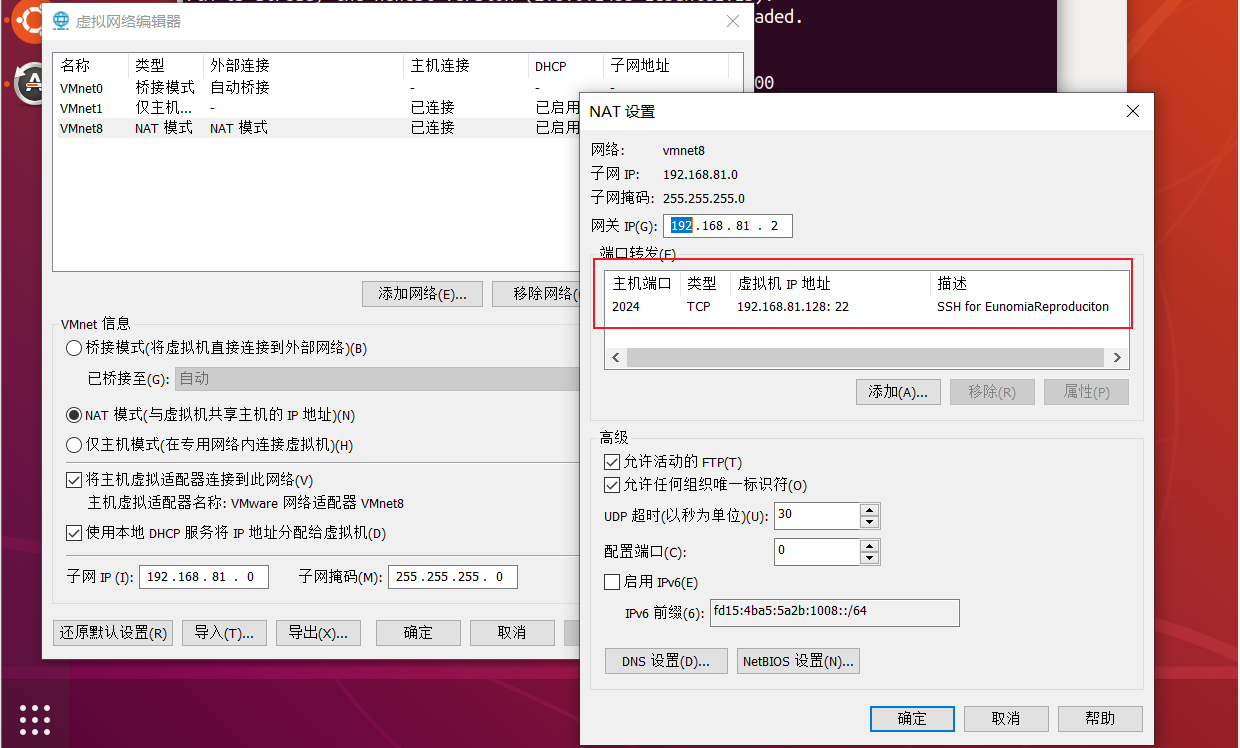
- 如果需要管理多台虚拟机,密钥配置需要指定具体私钥文件的路径:
Host 10.12.189.55
HostName 10.12.189.55
User wx
Port 2024
IdentityFile C:\Users\Shaw\.ssh\id_rsa_Eunomia- 换源:
#一定先切换root用户
apt install curl
sudo -i
bash <(curl -sSL https://gitee.com/SuperManito/LinuxMirrors/raw/main/ChangeMirrors.sh)- 关闭系统自动休眠:
sudo systemctl mask sleep.target suspend.target hibernate.target hybrid-sleep.target- 相关工具:
sudo apt-get install software-properties-common
# ssh
sudo apt-get install openssh openssh-service openssh-client
# network
sudo apt-get install net-tools
# text
sudo apt-get install vim jq
# download
sudo apt-get install curl
# git
sudo apt install git
# make
sudo apt install gcc clang make cmake
# 32bit
sudo dpkg --add-architecture i386 && sudo apt-get update
sudo apt-get install libc6:i386 libncurses5:i386 libstdc++6:i386 libz1:i386
# openssl dev
sudo apt-get install libssl-dev
# Conda
wget https://mirrors.bfsu.edu.cn/anaconda/archive/Anaconda3-2022.10-Linux-x86_64.sh --no-check-certificate
bash Anaconda3-2022.10-Linux-x86_64.sh
source ~/.bashrc
# screen
sudo apt install screen
# mail
sudo apt-get install sendmail sendmail-cf mailutils
# docker
sudo apt-get install docker.io --fix-missing
sudo groupadd docker
sudo gpasswd -a ${USER} docker
sudo systemctl restart docker
sudo chmod a+rw /var/run/docker.sock
